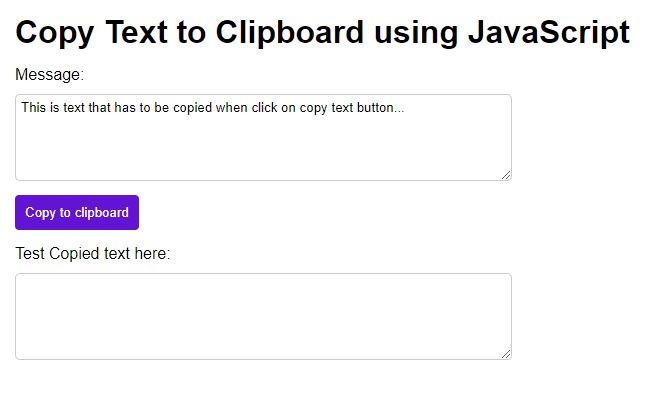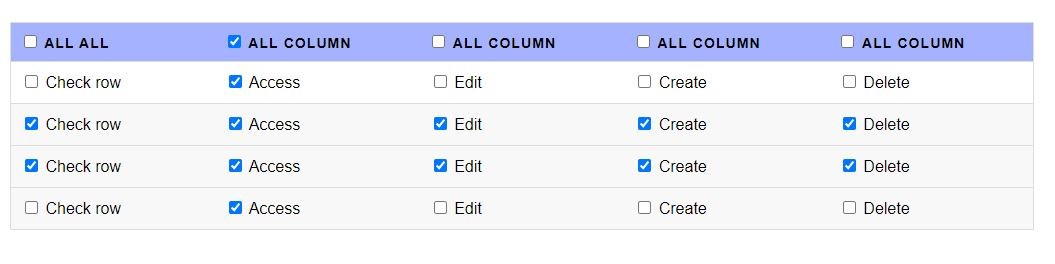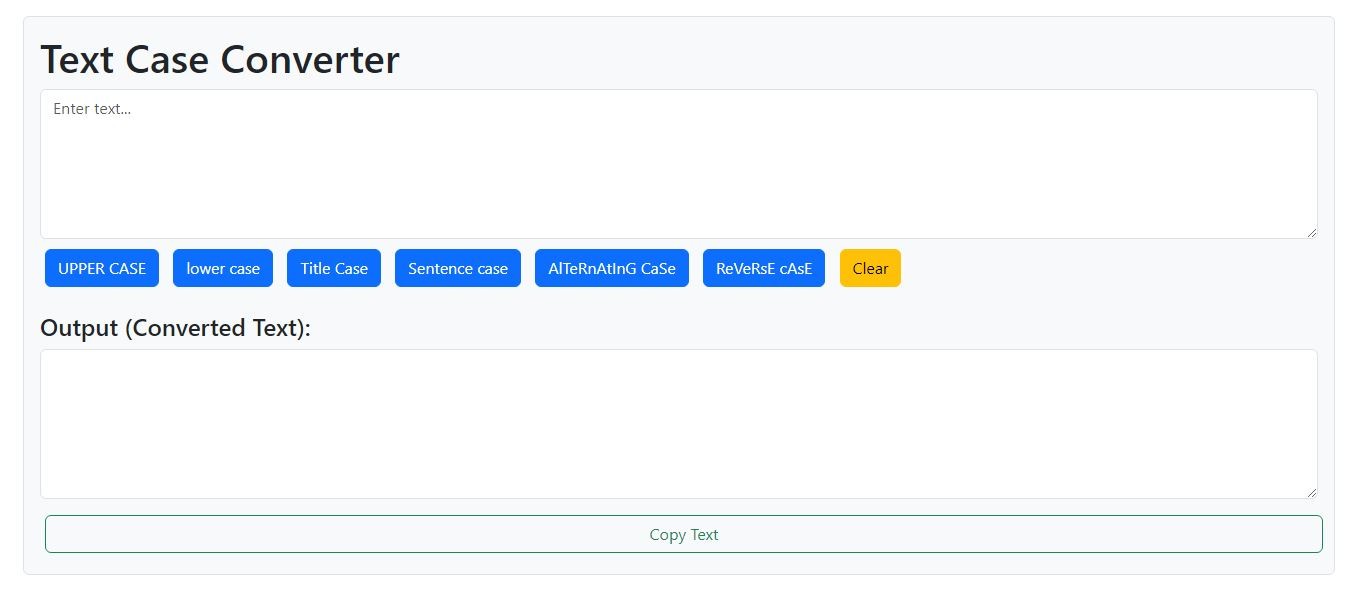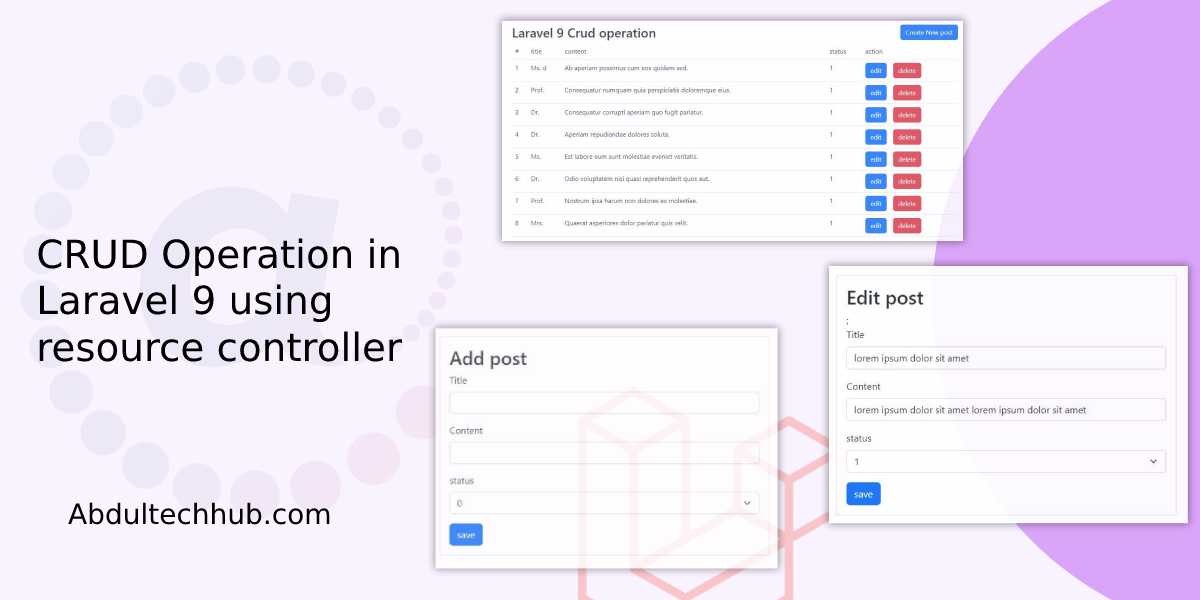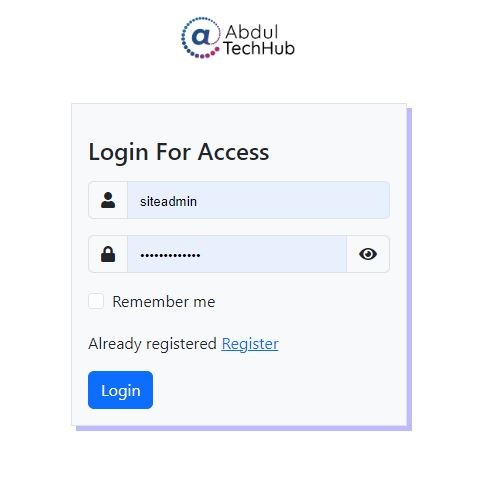Add more Fields in jQuery and Remove it Dynamically
Hello, friends If you are looking to add a dynamic adding form field in your form using jQuery and remove duplicate input fields,
Hello, everyone! Are you searching for a solution to dynamically add form fields to your form using jQuery and also implement a remove button to remove it.
You have come to the right tutorial! This guide will help you implement a dynamic form field with additional features and design.
We will discuss two methods to add a dynamic form field:
- Method 01: cloning the whole row and append it using jQuery
- Method 02: Direct appending HTML using jQuery
we will also implement a delete button for every form field first input field will be disabled by default.
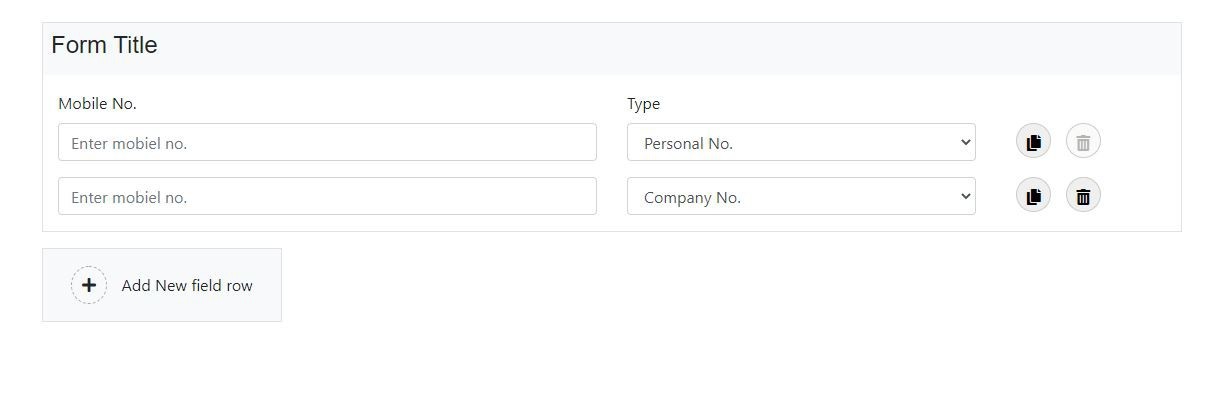
HTML : Implement form structure
<!-- font awesome -->
<link rel="stylesheet" href="https://use.fontawesome.com/releases/v5.7.2/css/all.css" integrity="sha384-fnmOCqbTlWIlj8LyTjo7mOUStjsKC4pOpQbqyi7RrhN7udi9RwhKkMHpvLbHG9Sr" crossorigin="anonymous" />
<link rel="stylesheet" href="static/css/AdminLTE.min.css" />
<!-- Bootstrap CSS -->
<link rel="stylesheet" href="https://cdn.jsdelivr.net/npm/[email protected]/dist/css/bootstrap.min.css" integrity="sha384-B0vP5xmATw1+K9KRQjQERJvTumQW0nPEzvF6L/Z6nronJ3oUOFUFpCjEUQouq2+l" crossorigin="anonymous" />
<!-- custom styling -->
<link rel="stylesheet" type="text/css" href="style.css" />
<!-- <script src="static/js/jquery.min.js"></script> -->
<script src="https://code.jquery.com/jquery-3.3.1.min.js"></script>
<div class="container py-4">
<div class="row">
<div class="col-md-12 form_sec_outer_task border">
<div class="row">
<div class="col-md-12 bg-light p-2 mb-3">
<div class="row">
<div class="col-md-6">
<div class="row">
<div class="col-md-6">
<h4 class="frm_section_n">Form Title</h4>
</div>
</div>
</div>
</div>
</div>
<div class="col-md-6">
<label>Mobile No.</label>
</div>
<div class="col-md-4">
<label> Type </label>
</div>
</div>
<div class="col-md-12 p-0">
<div class="col-md-12 form_field_outer p-0">
<div class="row form_field_outer_row">
<div class="form-group col-md-6">
<input type="text" class="form-control w_90" name="mobileb_no[]" id="mobileb_no_1" placeholder="Enter mobiel no." />
</div>
<div class="form-group col-md-4">
<select name="no_type[]" id="no_type_1" class="form-control">
<option>--Select type--</option>
<option>Personal No.</option>
<option>Company No.</option>
<option>Parents No.</option>
</select>
</div>
<div class="form-group col-md-2 add_del_btn_outer">
<button class="btn_round add_node_btn_frm_field" title="Copy or clone this row">
<i class="fas fa-copy"></i>
</button>
<button class="btn_round remove_node_btn_frm_field" disabled>
<i class="fas fa-trash-alt"></i>
</button>
</div>
</div>
</div>
</div>
</div>
<div class="row ml-0 bg-light mt-3 border py-3">
<div class="col-md-12">
<button class="btn btn-outline-lite py-0 add_new_frm_field_btn"><i class="fas fa-plus add_icon"></i> Add New field row</button>
</div>
</div>
</div>
</div>
CSS: Create style.css
Now, we need to write some custom CSS so that the form will look better, you can just copy and past these CSS into your CSS file.
.btn_round {
width: 35px;
height: 35px;
display: inline-block;
border-radius: 50%;
text-align: center;
line-height: 35px;
margin-left: 10px;
border: 1px solid #ccc;
cursor: pointer;
}
.btn_round:hover {
color: #fff;
background: #6b4acc;
border: 1px solid #6b4acc;
}
.btn_content_outer {
display: inline-block;
width: 85%;
}
.close_c_btn {
width: 30px;
height: 30px;
position: absolute;
right: 10px;
top: 0px;
line-height: 30px;
border-radius: 50%;
background: #ededed;
border: 1px solid #ccc;
color: #ff5c5c;
text-align: center;
cursor: pointer;
}
.add_icon {
padding: 10px;
border: 1px dashed #aaa;
display: inline-block;
border-radius: 50%;
margin-right: 10px;
}
.add_group_btn {
display: flex;
}
.add_group_btn i {
font-size: 32px;
display: inline-block;
margin-right: 10px;
}
.add_group_btn span {
margin-top: 8px;
}
.add_group_btn,
.clone_sub_task {
cursor: pointer;
}
.sub_task_append_area .custom_square {
cursor: move;
}
.del_btn_d {
display: inline-block;
position: absolute;
right: 20px;
border: 2px solid #ccc;
border-radius: 50%;
width: 40px;
height: 40px;
line-height: 40px;
text-align: center;
font-size: 18px;
}
Now we need to write a jQuery function for performing the task first we will create a clone method function. as described above we will implement two methods for the same task.
Method 01: cloning the whole row and append it using jQuery
///======Clone method
$(document).ready(function () {
$("body").on("click", ".add_node_btn_frm_field", function (e) {
var index = $(e.target).closest(".form_field_outer").find(".form_field_outer_row").length + 1;
var cloned_el = $(e.target).closest(".form_field_outer_row").clone(true);
$(e.target).closest(".form_field_outer").last().append(cloned_el).find(".remove_node_btn_frm_field:not(:first)").prop("disabled", false);
$(e.target).closest(".form_field_outer").find(".remove_node_btn_frm_field").first().prop("disabled", true);
//change id
$(e.target)
.closest(".form_field_outer")
.find(".form_field_outer_row")
.last()
.find("input[type='text']")
.attr("id", "mobileb_no_" + index);
$(e.target)
.closest(".form_field_outer")
.find(".form_field_outer_row")
.last()
.find("select")
.attr("id", "no_type_" + index);
console.log(cloned_el);
//count++;
});
});
Method 02: Direct appending HTML using jQuery
$(document).ready(function(){ $("body").on("click",".add_new_frm_field_btn", function (){ console.log("clicked"); var index = $(".form_field_outer").find(".form_field_outer_row").length + 1; $(".form_field_outer").append(`
<div class="row form_field_outer_row">
<div class="form-group col-md-6">
<input type="text" class="form-control w_90" name="mobileb_no[]" id="mobileb_no_${index}" placeholder="Enter mobiel no." />
</div>
<div class="form-group col-md-4">
<select name="no_type[]" id="no_type_${index}" class="form-control">
<option>--Select type--</option>
<option>Personal No.</option>
<option>Company No.</option>
<option>Parents No.</option>
</select>
</div>
<div class="form-group col-md-2 add_del_btn_outer">
<button class="btn_round add_node_btn_frm_field" title="Copy or clone this row">
<i class="fas fa-copy"></i>
</button>
<button class="btn_round remove_node_btn_frm_field" disabled>
<i class="fas fa-trash-alt"></i>
</button>
</div>
</div>
`); $(".form_field_outer").find(".remove_node_btn_frm_field:not(:first)").prop("disabled", false); $(".form_field_outer").find(".remove_node_btn_frm_field").first().prop("disabled", true); }); });
Lets have a look of above code used method definition and usage:
01. Clone()
The clone() method makes a copy of selected elements, including child nodes, text, and attributes.
$(selector).clone(true|false);
| Parameter | Description |
|---|---|
| true | It defines that event handlers also should be copied |
| false | Default. It defines that event handlers should not be copied |
To read more about the append method go through https://api.jquery.com/clone/
02. The append() method inserts specified content at the end of the selected elements.
Syntax:
$(selector).append(content, function(index, html))
| Parameter | Description |
|---|---|
| content | Required. It defines the content to be insert and it can contain noramal text or HTML tags Values can be:
|
| function(index,html) | Optional. it defines a function that returns the content to be insert
|
To read more about the append method go through https://api.jquery.com/append/