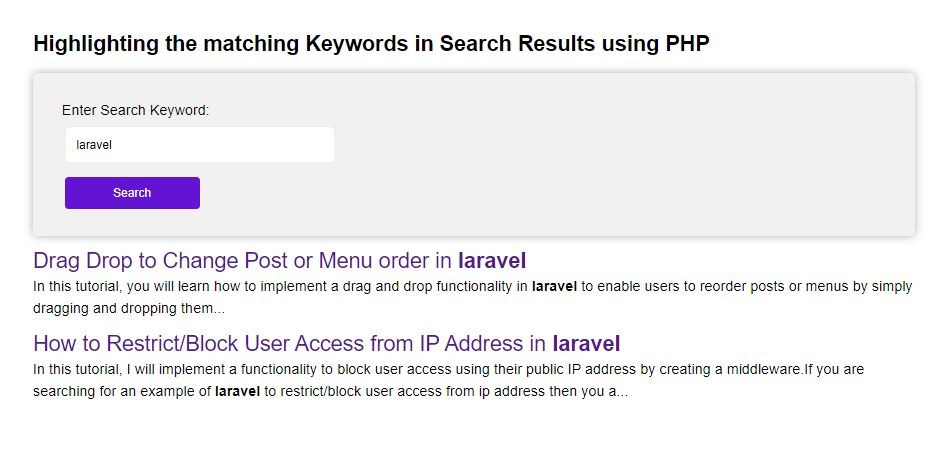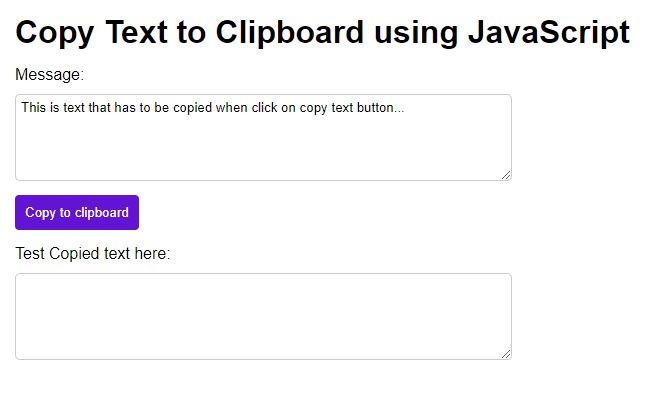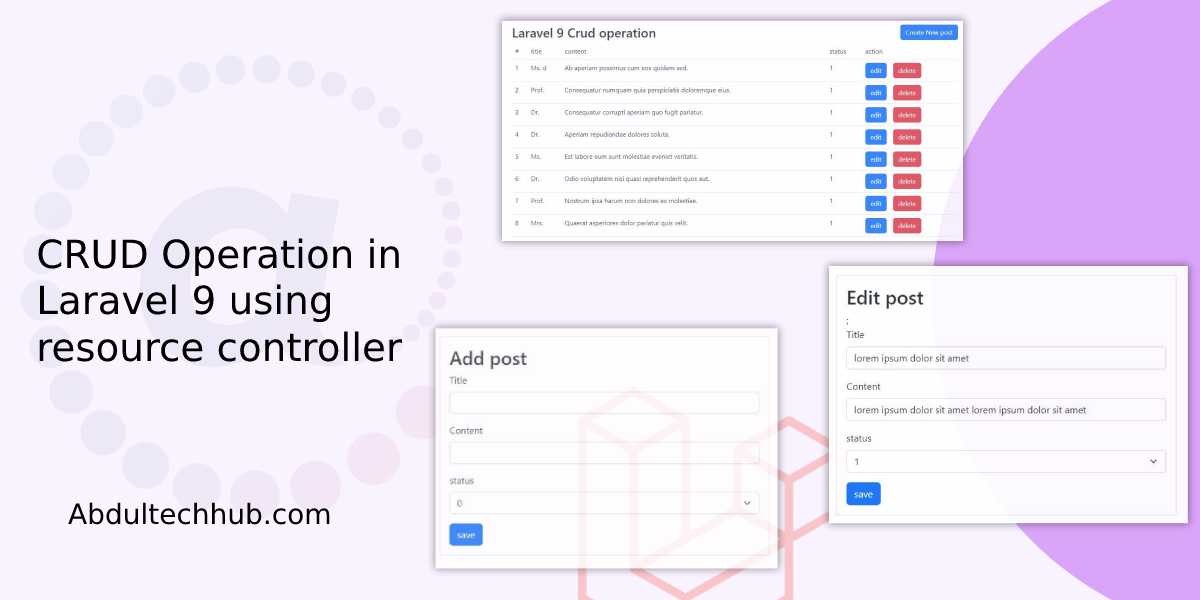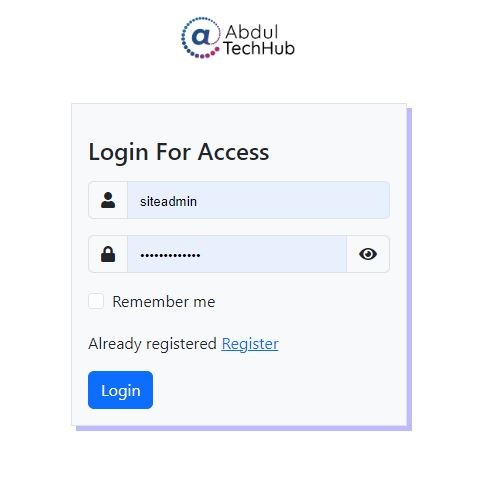Upload Multiple Files with Progress Bar using Ajax and PHP
The file upload feature is a critical component of many dynamic web applications. While PHP provides a straightforward way to implement file uploads, it often results in page refreshing. To offer a more user-friendly experience, jQuery and Ajax can be harnessed to enable file/image uploads without the need for page reloads.
The web page frequently stays in a loading state during the file upload process, which causes users to be unaware of the progress. Here is where a Progress Bar's usefulness is put to use. Progress bars graphically show how an operation is progressing. The percentage of progress for tasks like uploads, downloads, and installations can be seen using them. Incorporating a progress bar made with jQuery and Ajax, this tutorial attempts to show you how to upload files in PHP.
The example shown here demonstrates the incorporation of an AJAX-powered progress bar that shows the percentage of real-time upload progress. This functionality involves the following steps:
- Create an HTML form with a file upload form
- Create CSS for styling
- Create jQuery Ajax to render a progress bar during the upload process.
- Create a PHP file to handle the file upload to the server.
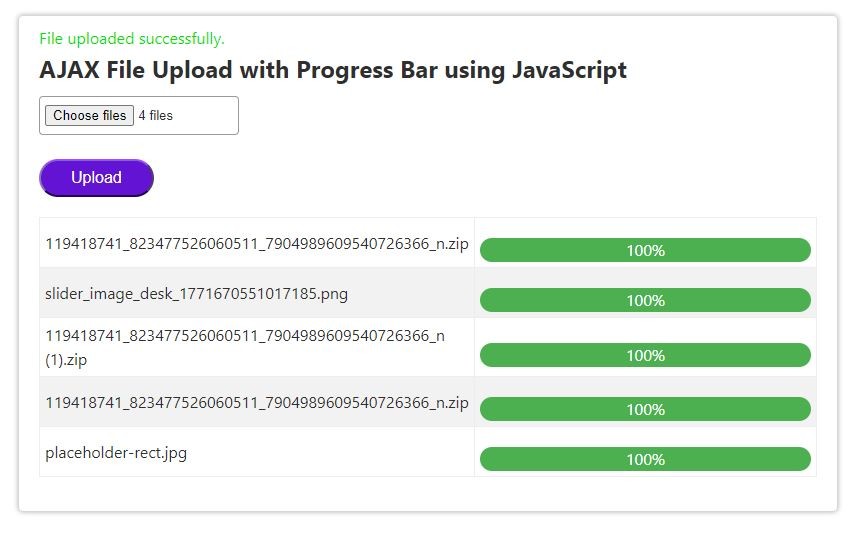
Create an HTML form with a file upload form.
First, create index.php and paste the below HTML
<div class="ath_container tile-container ">
<div id="uploadStatus"></div>
<h2 style="margin-bottom:10px">AJAX File Upload with Progress Bar using JavaScript</h2>
<input type="file" id="fileUpload" multiple /> <!-- Add 'multiple' attribute for multiple file selection -->
<br>
<br>
<button onclick="uploadFiles()">Upload</button> <!-- Change function name -->
<div>
<table id="progressBarsContainer">
<!-- Table rows will be dynamically added here -->
</table>
</div> <!-- Container for progress bars -->
<br>
</div>
Create CSS for styling:
Now create style.css and call it in index.php in the header section
* {
margin: 0px;
padding: 0px;
box-sizing: border-box;
}
body {
font-family: -apple-system, BlinkMacSystemFont, Roboto, Segoe UI,
Helvetica Neue, Helvetica, Arial, sans-serif;
margin: 0 auto;
-webkit-font-smoothing: antialiased;
box-sizing: border-box;
color: #2f2f2f;
line-height: 1.5;
}
.ath_container {
width: 740px;
margin: 20px auto;
padding: 0px 20px 0px 20px;
}
.ath_container {
width: 820px;
border: #d7d7d7 1px solid;
border-radius: 5px;
padding: 10px 20px 10px 20px;
box-shadow: 0 0 5px rgba(0, 0, 0, .3);
/* border-radius: 5px; */
}
#uploadStatus {
color: #00e200;
}
.ath_container a {
text-decoration: none;
color: #2f20d1;
}
.ath_container a:hover {
text-decoration: underline;
}
.ath_container img {
height: auto;
max-width: 100%;
vertical-align: middle;
}
.ath_container .label {
color: #565656;
margin-bottom: 2px;
}
.ath_container .message {
padding: 6px 20px;
font-size: 1em;
color: rgb(40, 40, 40);
box-sizing: border-box;
margin: 0px;
border-radius: 3px;
width: 100%;
overflow: auto;
}
.ath_container .error {
padding: 6px 20px;
border-radius: 3px;
background-color: #ffe7e7;
border: 1px solid #e46b66;
color: #dc0d24;
}
.ath_container .success {
background-color: #48e0a4;
border: #40cc94 1px solid;
border-radius: 3px;
color: #105b3d;
}
.ath_container .validation-message {
color: #e20900;
}
.ath_container .font-bold {
font-weight: bold;
}
.ath_container .display-none {
display: none;
}
.ath_container .inline-block {
display: inline-block;
}
.ath_container .float-right {
float: right;
}
.ath_container .float-left {
float: left;
}
.ath_container .text-center {
text-align: center;
}
.ath_container .text-left {
text-align: left;
}
.ath_container .text-right {
text-align: right;
}
.ath_container .full-width {
width: 100%;
}
.ath_container .cursor-pointer {
cursor: pointer;
}
.ath_container .mr-20 {
margin-right: 20px;
}
.ath_container .m-20 {
margin: 20px;
}
.ath_container table {
border-collapse: collapse;
border-spacing: 0;
width: 100%;
border: 1px solid #ddd;
margin-top: 20px;
}
.ath_container table th,
.ath_container table td {
text-align: left;
padding: 5px;
border: 1px solid #ededed;
width: 50%;
}
tr:nth-child(even) {
background-color: #f2f2f2
}
.ath_container .progress {
margin: 20px 0 0 0;
width: 300px;
border: 1px solid #ddd;
padding: 5px;
border-radius: 5px;
}
.ath_container .progress-bar {
width: 0%;
height: 24px;
background-color: #4CAF50;
margin-top: 15px;
border-radius: 12px;
text-align: center;
color: #fff;
}
@media all and (max-width: 780px) {
.ath_container {
width: auto;
}
}
.ath_container input,
.ath_container textarea,
.ath_container select {
box-sizing: border-box;
width: 200px;
height: initial;
padding: 8px 5px;
border: 1px solid #9a9a9a;
border-radius: 4px;
}
.ath_container input[type="checkbox"] {
width: auto;
vertical-align: text-bottom;
}
.ath_container textarea {
width: 300px;
}
.ath_container select {
display: initial;
height: 30px;
padding: 2px 5px;
}
.ath_container button,
.ath_container input[type=submit],
.ath_container input[type=button] {
padding: 8px 30px;
font-size: 1em;
cursor: pointer;
border-radius: 25px;
color: #ffffff;
background-color: #6213d3;
border-color: #9554f1 #9172bd #4907a9;
}
.ath_container input[type=submit]:hover {
background-color: #f7c027;
}
::placeholder {
color: #bdbfc4;
}
.ath_container label {
display: block;
color: #565656;
}
@media all and (max-width: 400px) {
.ath_container {
padding: 0px 20px;
}
.ath_container {
width: auto;
}
.ath_container input,
.ath_container textarea,
.ath_container select {
width: 100%;
}
}
Create jQuery Ajax:
Now create jQuery to render a progress bar during the upload process and create ajax function to upload the file.
function uploadFiles() {
var fileInput = document.getElementById('fileUpload');
var files = fileInput.files;
for (var i = 0; i < files.length; i++) {
var allowedExtensions = ['.jpg', '.jpeg', '.png', '.pdf', '.svg', '.zip', '.docx', '.xlsx'];
var fileExtension = files[i].name.substring(files[i].name.lastIndexOf('.')).toLowerCase();
if (allowedExtensions.includes(fileExtension)) {
uploadFile(files[i]);
} else {
alert('Invalid file type: ' + fileExtension);
}
}
}
function uploadFile(file) {
var formData = new FormData();
formData.append('file', file);
var progressBarContainer = document.createElement('div'); // Container for progress bar and file name
progressBarContainer.className = 'progress-container';
var fileName = document.createElement('div'); // Display file name
fileName.className = 'file-name';
fileName.textContent = file.name;
//progressBarContainer.appendChild(fileName);
var progressBar = document.createElement('div'); // Create a new progress bar element
progressBar.className = 'progress-bar';
progressBar.id = 'progressBar_' + file.name;
progressBarContainer.appendChild(progressBar);
var progressBarsContainer = document.getElementById('progressBarsContainer');
var newRow = document.createElement('tr'); // Create a new table row
var newCell = document.createElement('td'); // Create a new table cell
var newCell2 = document.createElement('td'); // Create a new table cell
newCell.appendChild(fileName);
newCell2.appendChild(progressBarContainer);
newRow.appendChild(newCell);
newRow.appendChild(newCell2);
progressBarsContainer.appendChild(newRow);
var xhr = new XMLHttpRequest();
xhr.upload.addEventListener('progress', function(event) {
if (event.lengthComputable) {
var percent = Math.round((event.loaded / event.total) * 100);
progressBar.style.width = percent + '%';
progressBar.innerHTML = percent + '%';
}
});
xhr.addEventListener('load', function(event) {
var uploadStatus = document.getElementById('uploadStatus');
uploadStatus.innerHTML = event.target.responseText;
// Reset the input field of type "file"
document.getElementById('fileUpload').value = '';
});
xhr.open('POST', 'upload.php', true);
xhr.send(formData);
}
Create a PHP file to handle the file upload to the server.
<?php
if ($_SERVER['REQUEST_METHOD'] === 'POST' && isset($_FILES['file'])) {
$file = $_FILES['file'];
// file will be uploaded to the following folder
// you should give sufficient file permissions
$uploadDir = 'uploads/';
// unique file name generated
$fileName = uniqid() . '_' . $file['name'];
// moving the uploaded file from temp location to our target location
if (move_uploaded_file($file['tmp_name'], $uploadDir . $fileName)) {
echo 'File uploaded successfully.';
} else {
echo 'Failed to upload file.';
}
}