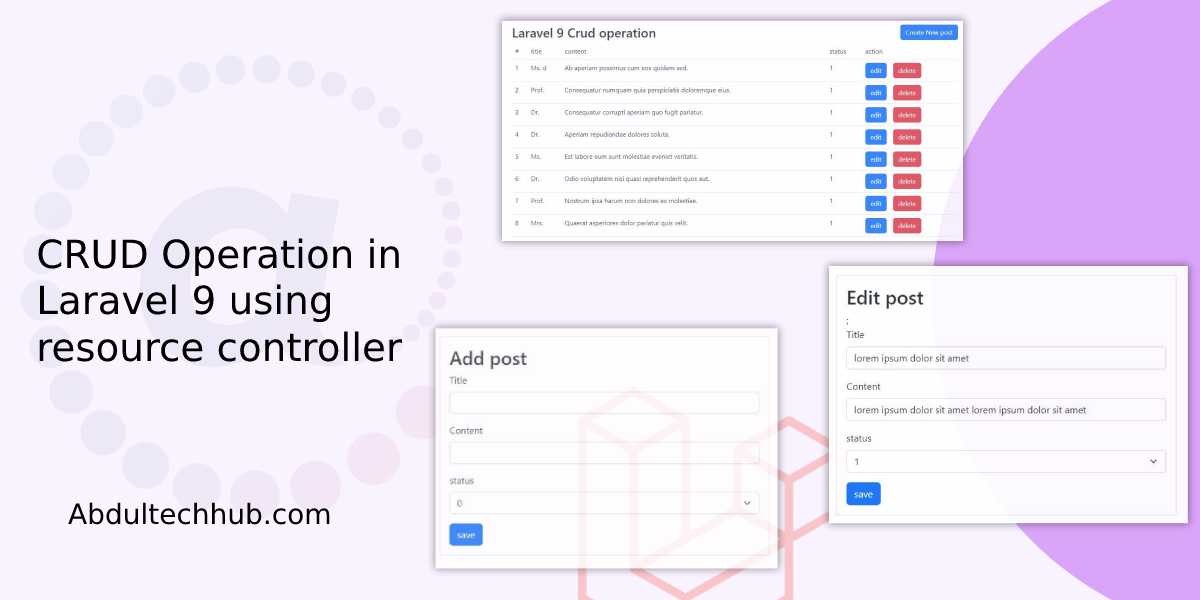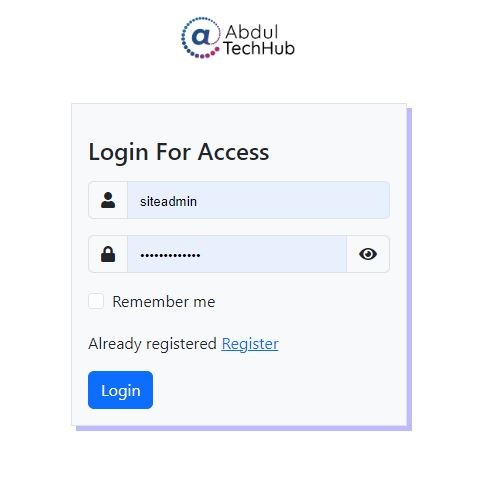Top Wordpress Interview Questions
- What is WordPress?
- How to allow svg and pdf upload in WordPress using function.php
- What are the different types of content that can be created using WordPress?
- What is the difference between WordPress.com and WordPress.org?
- How can you add functionality to a WordPress website?
- How do you install WordPress, and what are the requirements?
- What is a child theme in WordPress, and why would you use it?
- How can you troubleshoot common WordPress errors?
- How to Enable Debug Mode in WordPress for Troubleshooting Errors?
- What are some popular WordPress plugins, and what do they do?
- What Are WordPress Hooks and How Many Types Are Available?
What is WordPress?
WordPress is a free, open-source content management system (CMS) used to create and manage websites. It was initially released in 2003 and has since become one of the most popular CMSs in the world, powering over 40% of all websites on the internet.
WordPress is known for its user-friendly interface, which allows users to easily create and customize their websites without needing extensive coding knowledge. It offers a wide range of themes and plugins that enable users to add various functionalities to their sites, such as e-commerce, social media integration, and SEO optimization.
One of the key benefits of WordPress is its flexibility and scalability. It can be used to create a simple personal blog, a large e-commerce website, or even a complex online community. WordPress is also highly customizable, allowing developers to create custom themes and plugins to meet specific website needs.
How to allow svg and pdf upload in WordPress using function.php
When you install new WordPress for security reasons WordPress does not allow uploading svg and pdf file extensions.
You can allow both SVG and PDF file uploads in WordPress by adding the following code to the functions.php
file of your theme:
function cc_mime_types($mimes) {
$mimes['svg'] = 'image/svg+xml';
$mimes['pdf'] = 'application/pdf';
return $mimes;
}
add_filter('upload_mimes', 'cc_mime_types');
What are the different types of content that can be created using WordPress?
WordPress is a versatile content management system that can be used to create various types of content. Some of the most common types of content that can be created using WordPress are:
- Blog posts: WordPress was originally created as a blogging platform, so blog posts are one of the most common types of content that can be created using WordPress. Blog posts can be created and published easily, and can be organized by categories and tags.
- Pages: Pages are static content that doesn't frequently change, such as an "About Us" page, a "Contact" page, or a "Privacy Policy" page. Pages can be added to the WordPress site's navigation menu and are a useful way to provide information to visitors.
- Images: WordPress makes it easy to upload and display images on a website. Images can be added to blog posts, pages, or displayed in a gallery.
- Videos: WordPress supports embedding videos from various video hosting platforms such as YouTube, Vimeo, or self-hosted videos. Videos can be embedded into blog posts or pages.
- Audio: WordPress also supports embedding audio files into blog posts or pages. It can also be used to host and play podcasts.
- Forms: WordPress has several form builder plugins that allow users to create custom forms. These forms can be used to collect information from visitors, such as contact information, survey responses, or order forms.
- E-commerce products: With the help of e-commerce plugins, WordPress can be used to create an online store. Users can create and manage products, set up payment gateways, and manage orders.
Overall, WordPress is a versatile platform that can be used to create a wide range of content types.
What are WordPress themes, and how are they different from WordPress plugins?
WordPress themes and plugins are two essential components of a WordPress website, but they serve different purposes.
A WordPress theme is a collection of files that control the visual appearance and layout of a website. It determines how your website looks to visitors and includes elements such as color schemes, font styles, page templates, and widget areas. Essentially, a theme provides a framework for your website's design.
Themes can be customized to fit the specific needs of your website. For example, you can modify the header, footer, and sidebar to match your brand or add custom functionality to the theme through coding or the use of plugins.
On the other hand, WordPress plugins are tools that add specific functionalities to your website. These functionalities can be anything from contact forms and social media sharing buttons to e-commerce features and search engine optimization tools. Plugins are designed to extend the core functionality of WordPress and provide users with more flexibility in building their websites.
Plugins can be installed and activated with a few clicks, and they work independently of the theme. This means that you can change your website's theme without affecting the plugins installed on your site.
What is the difference between WordPress.com and WordPress.org
WordPress is a popular content management system (CMS) used for creating and managing websites. While both WordPress.com and WordPress.org use the same software, they have significant differences in terms of their hosting, features, and flexibility.
WordPress.com is a hosted platform that offers a range of free and paid plans for creating and hosting websites. It is a fully-managed service, meaning that the hosting, maintenance, and security of your website are all taken care of by WordPress.com.
WordPress.org, on the other hand, is open-source software that you can download and install on your own web hosting server. This means that you have complete control over your website and can customize it as much as you want.
How can you add functionality to a WordPress website?
Adding functionality to a WordPress website depends on the specific needs of your website and the level of customization you require.
- Installing Plugins: WordPress offers a vast library of free and premium plugins that can be installed on your website to add various functionalities. You can browse and install plugins from the WordPress Plugin Directory or third-party websites. For example, you can install a plugin to add a contact form, e-commerce functionality, or social media integration to your website.
- Adding Code: If you have coding knowledge, you can add custom code snippets to your website's functions.php file to add new features or modify existing ones. You can also create custom plugins or child themes to add functionality to your site.
- Using Theme Options: Many WordPress themes come with built-in options that allow you to add specific functionalities without having to install plugins or write code. For example, you can use theme options to add custom header and footer code, change the layout of your website, or add custom CSS.
- Customizing Widgets: WordPress widgets are small blocks of content that can be added to specific areas of your website, such as the sidebar or footer. You can customize widgets to add functionality to your site, such as displaying recent posts, a search bar, or social media icons
How do you install WordPress, and what are the requirements?
To install WordPress, you will need the following prerequisites:
- A domain name: This is the name of your website that users will type into their browsers to access your site. You can purchase a domain name from a domain registrar or use a free subdomain from WordPress.com.
- Web hosting: A web host is a service that stores your website files and makes them accessible to visitors over the internet. You can choose from various web hosting providers, such as Bluehost, SiteGround, or HostGator.
Note: If you are using xamp server in your local machine no need above two steps
Once you have these prerequisites, follow these steps to install WordPress:
- Download the WordPress installation files from the official WordPress website.
- Upload the WordPress files to your web host using an FTP client or your web host's file manager.
- Create a MySQL database on your web host's control panel and note down the database name, username, and password.
- Navigate to your website's domain name in a web browser, and you should see the WordPress installation page. Follow the prompts to complete the installation, providing the database details when prompted.
- Once the installation is complete, you can log in to your WordPress dashboard and start customizing your website.
What is a child theme in WordPress, and why would you use it?
A child theme in WordPress is a theme that inherits the functionality and styling of its parent theme. It allows you to modify an existing theme without altering the parent theme's code directly.
Child themes are used to make customizations to a theme while ensuring that the original theme remains intact. This way, you can update the parent theme without losing your customizations.
For example, you may want to add custom CSS or modify the layout of a theme to match your brand's style. Instead of modifying the parent theme's code, which could cause issues during updates, you can create a child theme and make your modifications there.
Using a child theme also allows you to experiment with new designs or functionalities without affecting your live website. You can test your modifications on the child theme before applying them to the parent theme.
How can you troubleshoot common WordPress errors?
Troubleshooting WordPress errors involves identifying the issue.
WordPress errors can be frustrating, but most can be resolved with a few troubleshooting steps. Here are some common WordPress errors and how to troubleshoot them:
- White Screen of Death: This error appears when your website displays a blank white screen instead of the expected content. To troubleshoot, disable all plugins and switch to a default WordPress theme. If this resolves the issue, enable each plugin one by one to identify the plugin causing the problem.
- Internal Server Error: This error indicates a problem with your web server. To troubleshoot, check your server logs for error messages, increase the PHP memory limit, disable all plugins, and switch to a default WordPress theme.
- Error Establishing a Database Connection: This error occurs when WordPress is unable to connect to your database. To troubleshoot, check your database credentials, repair your database tables, and ensure that your database server is running. You can also check the wp-config.php file for the database credential is correct or not.
- Missing Stylesheet Error: This error occurs when you try to install a theme that does not contain a stylesheet. To troubleshoot, ensure that you are installing the correct file and that it contains the necessary files for a WordPress theme.
- 404 Page Not Found Error: This error occurs when WordPress cannot find the requested page. To troubleshoot, check that the page exists, the permalink structure is correct, and your .htaccess file is not corrupted.
- Login Issues: This error occurs when you are unable to log in to your WordPress dashboard. To troubleshoot, reset your password, clear your browser cache, disable all plugins, and switch to a default WordPress theme.
How to Enable Debug Mode in WordPress for Troubleshooting Errors?
To enable debug mode in WordPress, follow these steps:
Open the wp-config.php file in the root directory of your WordPress installation using a text editor.
Look for the following line of code:
define( 'WP_DEBUG', false );
Replace the false value with "true" to enable debug mode, save the file, and refresh your website. Read More
What are some popular WordPress plugins, and what do they do?
There are thousands of WordPress plugins available, both free and paid, that can help enhance the functionality of your website. Here are some popular WordPress plugins and what they do:
- Yoast SEO: A powerful SEO plugin that helps optimize your website for search engines by providing suggestions for improving your content and metadata.
- Jetpack: A multi-functional plugin that offers security features, performance optimization, and site statistics, among other features.
- Contact Form 7: A popular plugin for creating customizable contact forms on your website.
- WPForms: A drag-and-drop form builder that allows you to create custom forms, surveys, and polls with ease.
- WooCommerce: An e-commerce plugin that allows you to sell products and services on your website, with features such as payment processing, shipping options, and inventory management.
- Akismet Anti-Spam: A plugin that helps filter out spam comments and trackbacks on your website.
- W3 Total Cache: A performance optimization plugin that helps speed up your website by caching and optimizing your website's code.
- UpdraftPlus: A backup and restore plugin that allows you to schedule backups of your website's database and files, and restore them easily in case of data loss.
- Smush: An image optimization plugin that helps compress and resize images on your website, improving page load times and website performance.
- Gravity Forms: A powerful form builder that allows you to create complex forms, surveys, quizzes, and polls with ease.
What Are WordPress Hooks and How Many Types Are Available?
WordPress hooks are powerful tools that allow users to modify the functionality of WordPress themes or plugins without directly editing the original files.
There are two main types of hooks in WordPress:
- Action hooks
- Filter hooks
Action hooks
Action hooks are used to execute additional code from an external resource at a specific point during the execution of WordPress. This can be useful for adding new features or modifying the behavior of existing features.
For example, you can use the "wp_enqueue_scripts" action hook to add new scripts or stylesheets to your WordPress site.
Filter hooks,
Filter hooks are used to modify the content or output of WordPress in some way. This can be useful for customizing the display of posts or pages, or for filtering data before it is displayed to the user.
For example, you can use the "the_content" filter hook to modify the content of a post before it is displayed to the user.
Note: Developers can also create their own custom hooks by using the do_action() and apply_filters() functions.